Submitting a Quote
Customer requested a Quote?
Need to Quote and return later?
In order to submit a quote, navigate to the work order and click the ' Submit a Quote' link. The work order status must be at a need to quote status or any of the return statuses in order to create a new quote or edit an existing quote that has not yet been submitted.
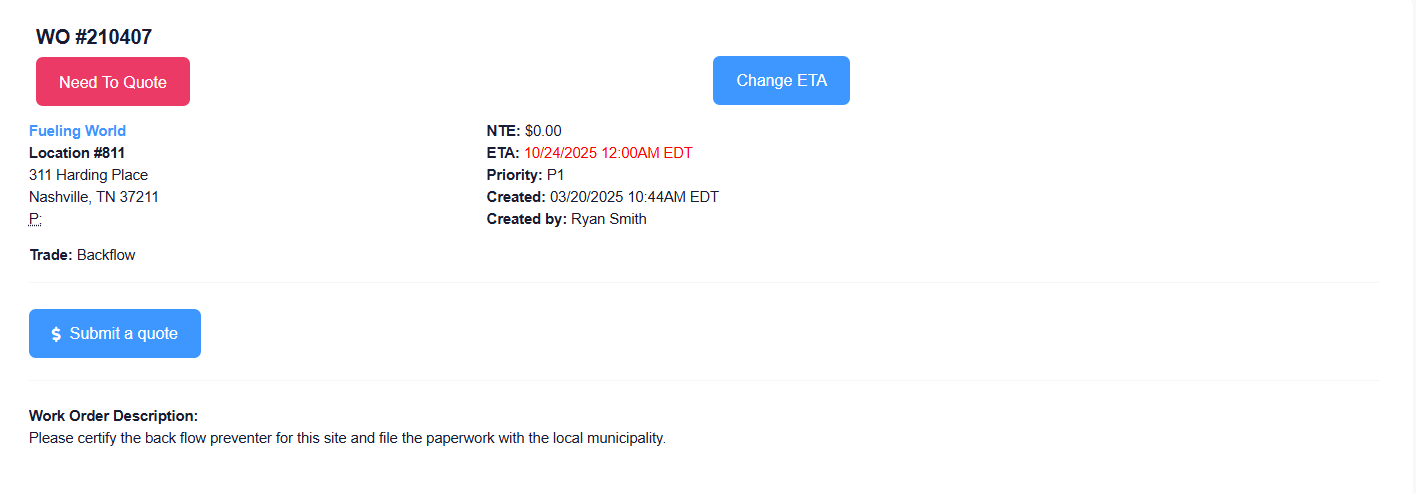
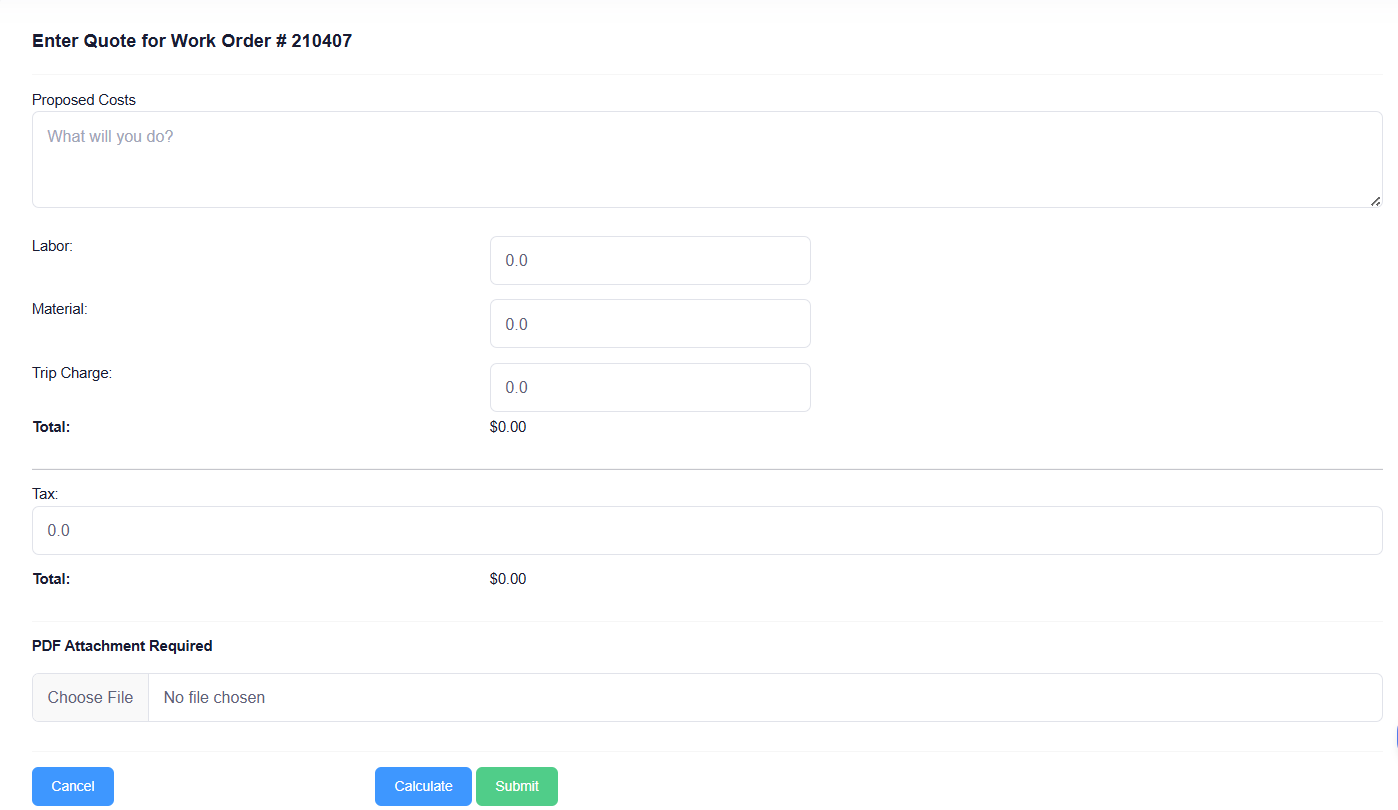
How to Submit a Quote
- Enter your proposed costs, including a detailed Description of the work to be done, as well as Time and Material.
- Don’t forget to include any applicable Trip Charges and Taxes.
- Attach your quote file.
- Click Submit to send your quote to the customer. They will receive an email notification once it has been submitted — then you just wait for their approval!
Note: Clicking Calculate will only refresh the fields and will not submit the quote.